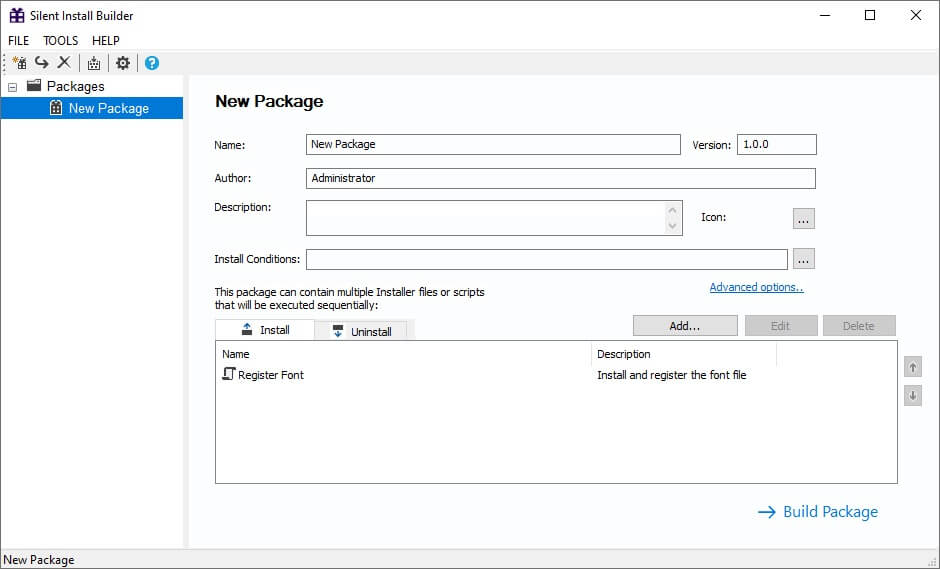It often happens that, along with all office programs, the system administrator needs to install specific configurations on several computers. One such configuration is installing fonts on Windows.
Usually installing fonts via gpo using PowerShell is not convenient and complicated.
It’s easy to imagine how long it will take to install the fonts in this way.
Silent Install Builder will help you solve this problem and create a package that will include not only the programs you need to install automatically but also a script that will automatically install and register any kind of fonts.
In this article, we will describe how you can install and register fonts to gpo using Silent Install Builder.
1. In order to create the package with the font file choose the option “Register Font” in the Silent Install Builder templates library and press the “Create New Package…” button.
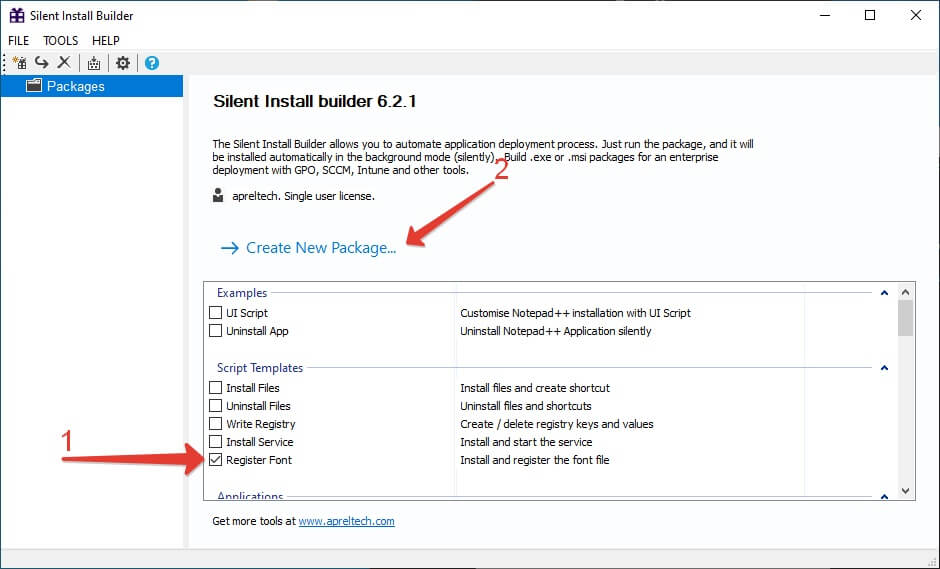
2. Silent Install Builder adds the script to the newly created package. Click on the script itself and the “Edit” button to make changes to the added script.
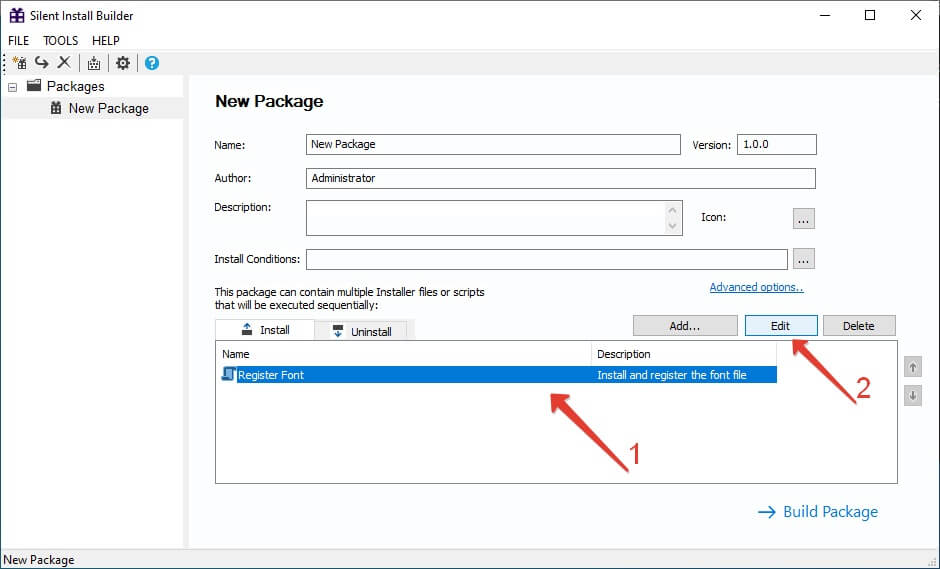
3. The script contains the object that calls the font file you have added. You can add files by choosing the folder that will contain the font file. Press “OK” after making the changes.
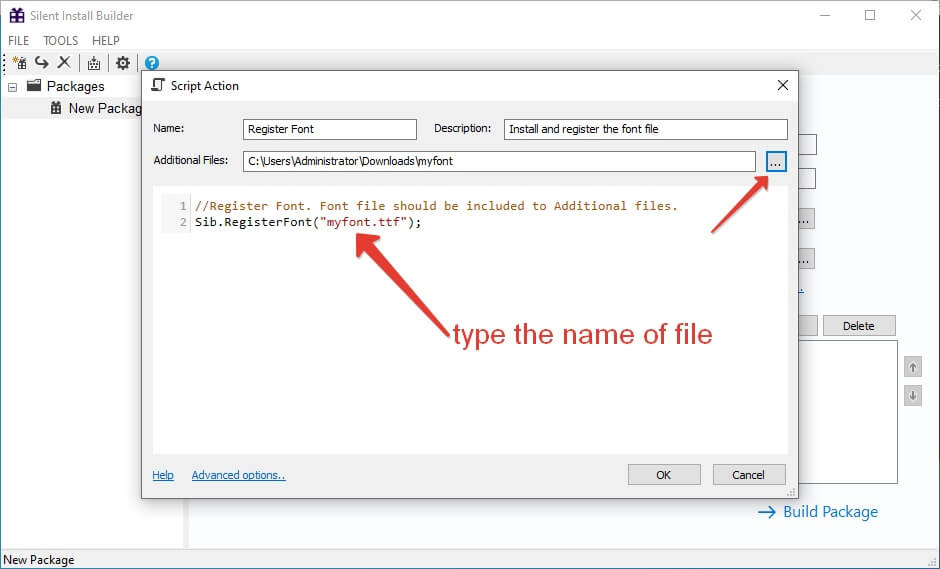
Build the MSI or EXE package.
We have packaged the font to msi, because Group Policy Object only works with msi
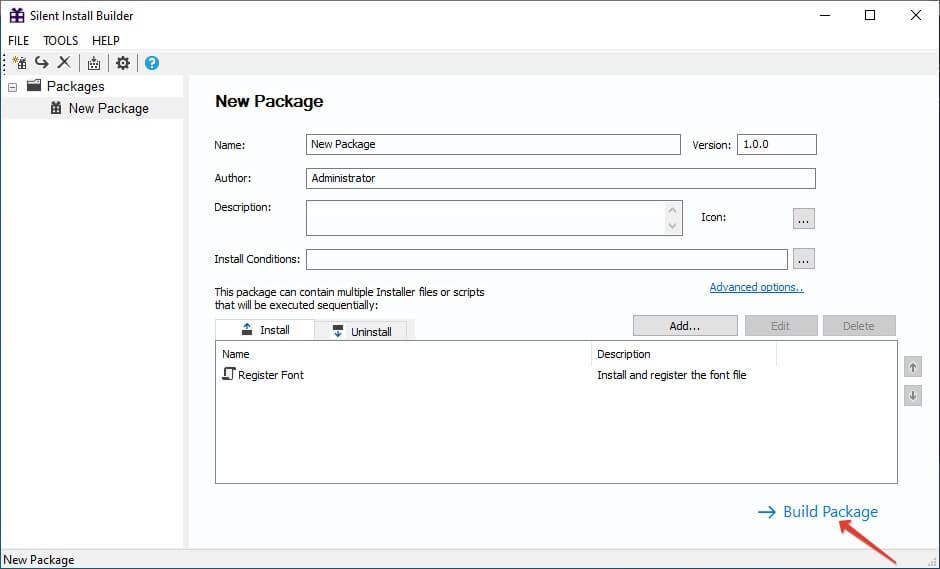
You can also install not only fonts in gpo, but also other configurations, software descriptions, etc.
This video shows how to install font to gpo and more
In this way we solve many issues through gpo.
Download Silent Install Builder 6
Download Silent Install Builder 5
See also:
Silent Install Builder 6 Documentation
How to deploy an exe-file using Group Policy (exe to gpo)
Other software at apreltech.com